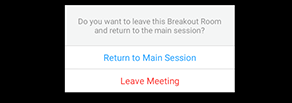Virtual Drop-In Advising Protocol
OIS will be implementing a NEW virtual drop-in advising experience. Virtual drop-in advising hours will be held through Zoom on Mondays and Tuesdays from 10AM – 11:45AM and Thursdays and Fridays from 1PM – 2:45PM.
As a reminder, virtual drop-in advising is limited to brief exchanges, such as questions about changing your major, ect. For topics which require more than 5 minutes with an advisor (e.g. change of status, employment issues, transfer questions), please schedule an appointment here.
During peak use, students and scholars may experience wait times of thirty to forty five minutes before being able to see an advisor.
Please see below the instructions for this process and what to expect during virtual drop-in advising. If you have any questions about the new OIS Virtual Drop-In Advising protocol please email us at ois@ncsu.edu.
Check-In For Virtual Drop-In Advising
All students will be required to check-in before seeing an advisor. Please use the link go.ncsu.edu/oisadvising to complete the check-in form.
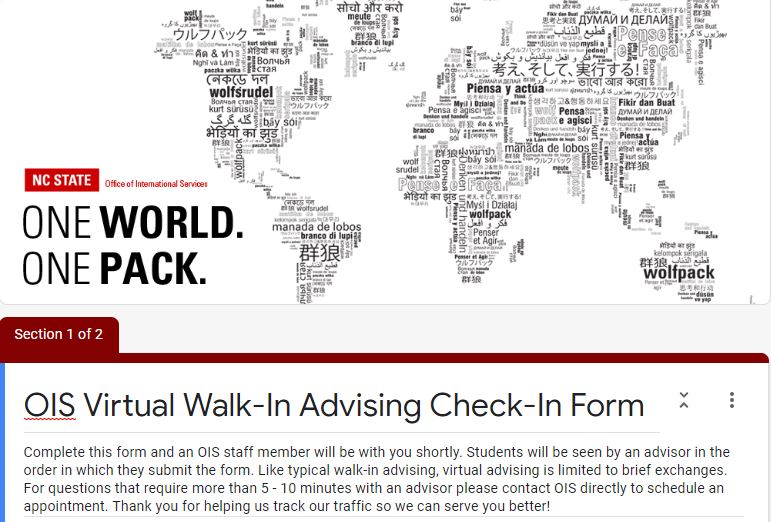
Use the Zoom Link to Access Advising
After completing the form you will be given a link to access the Zoom link. Use that link to connect to the Zoom platform.
Wait to Be Directed to An Advisor
Once you connect to Zoom you will be in a “waiting room” space. Students will be seen in the order in which they complete the form. Keep in mind that there may be multiple individuals waiting ahead of you to see an advisor and you may have to wait 15 – 30 minutes before you are seen. Remember, if you do NOT complete the form before you join the Zoom waiting room you will NOT be seen by an advisor.
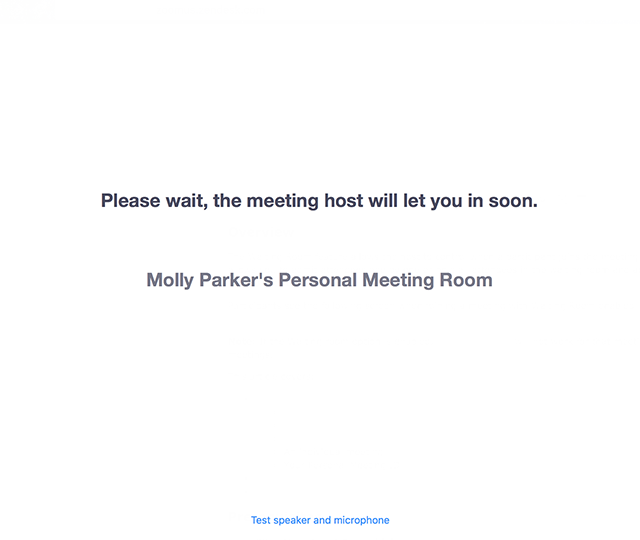
Complete Virtual Drop-In Advising
When an advisor is available to see you, an OIS staff member will let you into the Zoom “main lobby”. You will then receive a pop-up on your screen to join a breakout room. The breakout room is where you will meet with the OIS advisor.
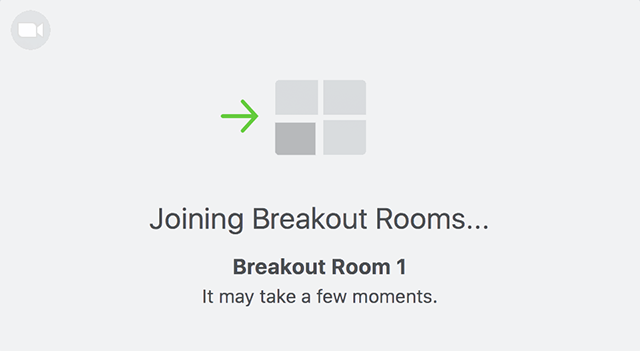
Depart the Zoom Space
Once you have completed the drop-in advising session you will leave the Zoom space. In the bottom right-hand corner you will see a button that says “Leave”. When clicking on that button, make sure you select the option that states “Leave the Meeting”.